Photoshop has been a staple in the photography industry for decades, and for good reason.…
How to Edit an Image in Photoshop
Having a great image requires an extensive procedure to improve the quality of your photo. This is a step by step procedure on how to edit an image using Photoshop. Discover how to turn your images into customers by making it more attractive. Here is how to edit an image in Photoshop professionally.
Import Image
- Click on the File
- Select Photo JPEG, PNG, PSD
- Open Image
Apply Photo Retouching
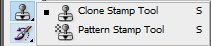
Use clone stamp tool or a retouching tool to remove any blemishes, dirt and spots of the image. Carefully adjust the opacity of your brush in order to slowly remove the dirt. Apply a smooth stroke from top to bottom to remove any blemishes.
Brighten Image
Having a clear image improves the quality of your photo. The more detailed your image is the better because customers love specific details. This process involves adjusting the lighting of your image by adjusting the brightness, contrast, levels, curves and exposure.
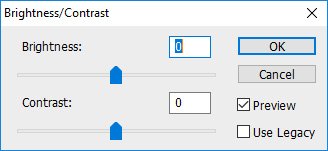
Color Correction
The key to a great looking product image is to have your colors corrected. By adjusting your vibrance, hue, saturation and color balance this will improve the overall colour of your image. You can either enhance the colors by popping it out or just simply have a natural adjustment.
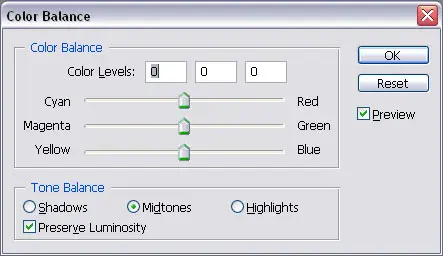
Crop and Resize
Cropping your image trims the sides of your photo making it look bigger and bolder. Resizing your image to your specification aligns it carefully to the edges. By using a cropping tool you are able to carefully trim out the ratio of your image. You can also change your DPI to 72, 200 or higher resolution possible.
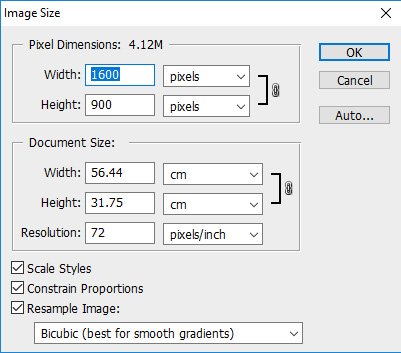
Image Manipulation
An image manipulation is a process wherein you take out an area of the image and replace it. This process widely used when an area of the image is unable to be retouch due to the magnitude of the damage. Jewelry products need manipulation if diamonds in the rings need to be replaced. Also with real estate you have to remove and add some virtual furniture if needed.
Background Removal
One of the basic photo editing services is background removal. This is widely used by e-commerce websites online. By removing the background you now have a clean or clearer area of your image. You can either put a white background or transparent background of your image.
Increase Sharpness
To have a sharper image you can click on the Filter > Sharpen to improve the clarity of your image. You can also use a sharpening tool and adjust the opacity to 10% to gradually sharpen your image.
Final Retouching
After all the changes you have done to your image you can apply final retouching. This process is furnishing the remaining areas that are still visible. In order to do this you need clone stamp tool to finally touch up some areas.
Saving the Image
When saving an image you need to export the file to JPEG, PSD, PNG or whatever you need for your website. It is important to compress the file size of the image to load faster in marketplaces such as amazon, ebay or in your e-commerce site.
You can also use these Compress Jpeg, Tiny Png, Image Compressor.
To inquire about our services you can simply Contact Us.


