Building a versatile summer dresses wardrobe is the key to feeling confident and stylish all…
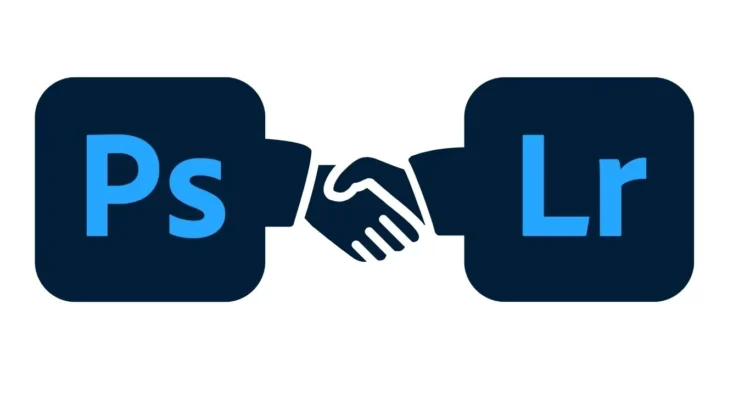
7 Editing Techniques to Elevate Your Photos
Editing is an important part of photography that can greatly affect the quality of your images. With the right techniques, you can transform your photos from good to great, making them stand out from the crowd. This article covers 7 photo editing techniques to elevate your photos. These techniques include simple adjustments and advanced methods like masking and blending. They can help improve your images.
These techniques are not only essential for beginners but also for experienced photographers looking to refine their skills. Whether you’re using Adobe Lightroom or Photoshop, these techniques will help you achieve professional-looking results with ease. So, let’s dive in and explore the world of photo editing!
How to Elevate your Photos
Editing means changing the color, contrast, exposure, and other parts of your photos to achieve the look you want. Editing is a digital process that can be easily undone. In contrast, printing makes permanent changes to the image. This flexibility makes editing an important step in photography. In this article, we will cover the basics of editing. We will also explore some advanced techniques to help you get started.
Before we dive in, it’s essential to understand the basics of color spaces, color profiles, and file formats. Familiarizing yourself with these concepts will help you make informed decisions when editing your photos. Knowing the tools and features in your editing software will make your work faster and better.
2. Local Adjustments for Enhanced Color and Contrast
Local adjustments let you change specific parts of your image, improving color and contrast in those areas as needed. In Lightroom, you can use the Exposure, Contrast, and Color Grading tools to make local adjustments. In Photoshop, you can use the Adjustments panel or the Curve tool to achieve similar results.
Local adjustments are particularly useful when dealing with high-contrast scenes or images with areas that require more attention. When photographing a sunset, adjust the exposure and contrast to highlight the bright colors in the sky. Similarly, if you’re capturing a portrait, you may want to adjust the color grading to enhance the subject’s skin tone.
3. The Power of Curves: Understanding the Basics
The curve tool is a powerful editing tool that allows you to make precise adjustments to the brightness and contrast of your image. In Photoshop, the curve tool is located in the adjustments panel. The curve tool is particularly useful when dealing with complex images that require fine-tuned adjustments.
The curve tool consists of a graph with a curve that maps the input values to the output values. By adjusting the curve, you can adjust the brightness and contrast of your image. For example, you can use the curve tool to brighten up the shadows or darken the highlights. You can also use the curve tool to create subtle color shifts or to correct for color casts.
4. Levels Adjustment for Better Exposure and Tone
Levels adjustment is a basic editing method to change the brightness and color balance of your image. In Photoshop, the levels tool is located in the adjustments panel. The Levels tool is particularly useful when dealing with images that have incorrect exposure or tone.
The Levels tool consists of three sliders that adjust the black, white, and gray points of your image. By adjusting these sliders, you can adjust the exposure and tone of your image. You can use the levels tool to make a dark image brighter or a bright image darker. You can also use the Levels tool to adjust the color balance of your image.
5. Layer Blending Modes
Layer blending modes are a useful tool for combining and editing multiple layers at once. In Photoshop, you can find these modes in the Layers panel. They are especially helpful for complex edits that need several changes.
With layer blending modes, you can treat multiple layers as one. For instance, you can combine a layer with a layer mask and edit the mask for a specific effect.
You can also merge several images into one using these modes. By changing the blending modes, you can create many effects, from subtle to bold.
6. The Art of Masking
Masking is a selective editing technique that allows you to make targeted adjustments to specific areas of your image. In Photoshop, masking is achieved using the mask panel or the gradient filter tool. Masking is particularly useful when dealing with complex images that require precise adjustments.
Masking allows you to isolate specific areas of your image and edit them independently. For example, you can use masking to isolate a subject’s face and edit the skin tone or hair color separately. You can use masking to focus on a background and change the exposure or colors to create a desired effect.
7. Advanced Techniques Using the Brush Tool
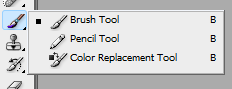
The Brush tool helps you edit specific parts of your image accurately and effectively. In Photoshop, the Brush tool is located in the Tools panel. The Brush tool is particularly useful when dealing with complex images that require fine-tuned adjustments.
The Brush tool lets you adjust specific parts of your image using a brush-like feature. You can use the Brush tool to change the color or contrast of a specific part of your image. You can also use the Brush tool to adjust the exposure or tone of a specific area of your image. By adjusting the brush settings, you can achieve a wide range of effects, from subtle to dramatic.
Editing is an important part of photography that can improve your photos significantly. By mastering the 7 editing techniques outlined in this article, you can achieve professional-looking results with ease. Use local adjustments and blending techniques to improve your skills and enhance your photos.
Read More: 15 Game-Changing Basic Photography Techniques for Stunning Photos



